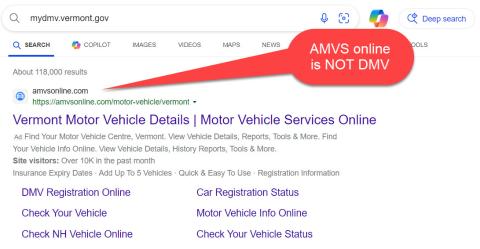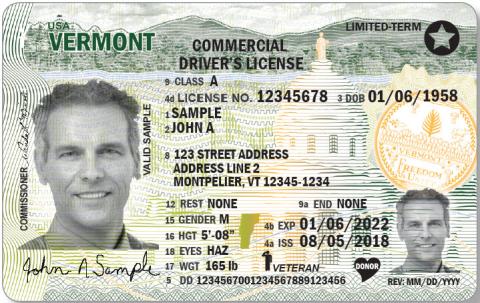Non-Login: Click the ‘Renew My Vehicle Registration’ button at the center of the home screen or the ‘Renew My Registration’ under the Vehicle Registration section. You should review the information in the Getting Started section and will need to acknowledge that you are not a robot before continuing to the next screen.
Enter your vehicle type, the last four characters of your vehicle’s VIN, and the plate number. Click ‘Next’. If myDMV is able to find the vehicle, you will see the vehicle returned on this page. Select your desired registration period (1- or 2-year) and enter your email address where your confirmation will be sent. Click ‘Next’ to review the fees and ‘Next’ again to review and submit.
Then, follow the prompts to complete payment, after which your renewal will be processed.
Login: Once inside your account, click the ‘Renew Registration’ link for any of your listed vehicles. The process will be similar for non-login renewals listed above, with the addition of the option to change your vehicle’s address and/or request a replacement plate.